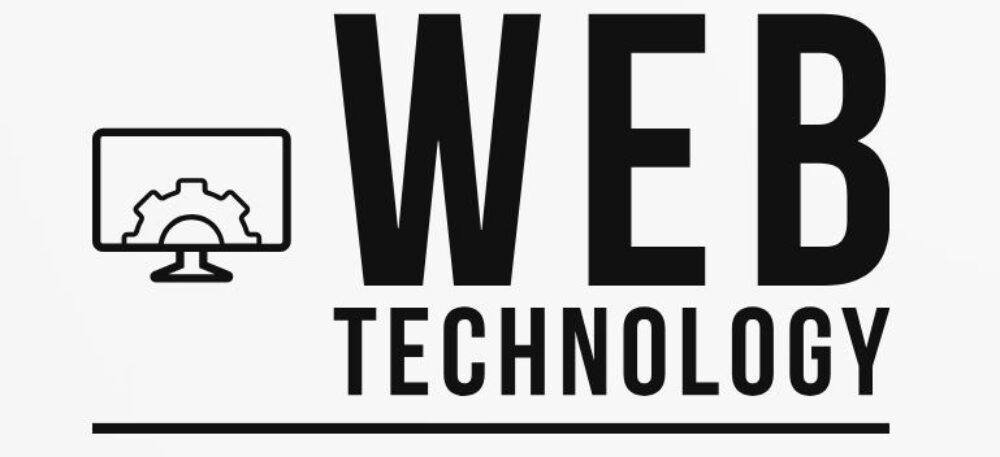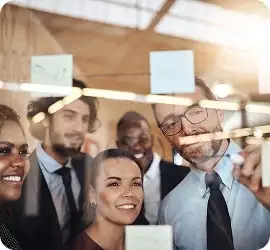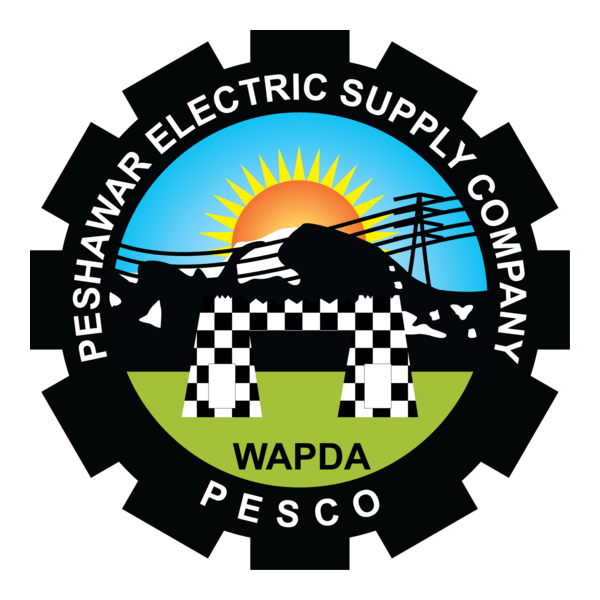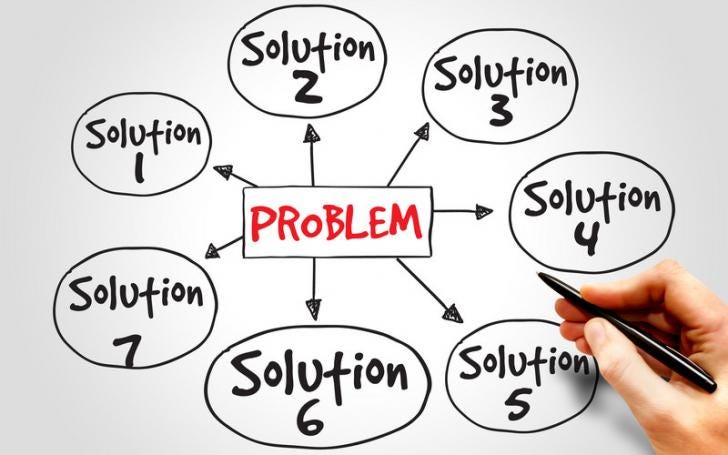
1. Sluggish Performance & Freezes
Problem: Your system is slow, apps freeze, or it crashes randomly.
Steps to fix:
- Reboot the device to clear RAM and stuck processes — a powerful first step
- Clear temporary files and unused apps (via Disk Cleanup or built-in tools)
- Update software and drivers (OS, apps, chipset, etc.) to patch bugs .
- Monitor CPU/RAM via Task Manager; if usage is persistently high, consider upgrading hardware .
- Run System File Checker (
sfc /scannow) if system files may be corrupted.
2. Forgotten Passwords / Locked Accounts
Problem: Can’t log in due to lost credentials or lockouts.
Steps to fix:
- Use the platform’s password reset via email or security questions,
- Check spam folders if reset emails don’t arrive.
- If self-reset isn’t available, escalate to IT support for verification and manual unlock.
3. Network Connectivity & Slow Internet
Problem: Intermittent or slow connection affecting web, apps, or printers.
Steps to fix:
- Reboot your router/modem and your device
- Check cables, ensure Wi‑Fi signal is strong, or move closer to router
- Update network drivers via Device Manager
- Run internet speed test and close bandwidth‑intensive apps (e.g., video streams, downloads)
- If ISP problems persist, contact your provider.
4. Printer & Print Spooler Issues
Problem: Print jobs fail, stuck jobs, offline status, or poor quality.
Steps to fix:
- Basic checks: printer powered on, connected, paper/toner okay, cables/wifi intact.
- Clear and restart the print spooler:
- Stop Print Spooler service.
- Delete files
- Restart service and set to Automatic.
- Cancel stuck jobs from Queue interface.
- Update or reinstall printer drivers from manufacturer site.
- Restart both printer and spooler again.
- For slow network printing, consider direct IP printing or using universal drivers and ensure no large jobs are blocking.
5. Software Crashes or Freezing
Problem: Apps crash, freeze, or behave unexpectedly.
Steps to fix:
- Restart the app or device.
- Update the app and ensure OS patches are applied .
- Reinstall or repair the faulty software .
- Check for conflicting programs by booting in Clean Boot/Safe Mode.
- Scan for malware, which may cause instability.
6. Security Breaches & Malware
Problem: Suspicious behavior, unauthorized logins, or infected files.
Steps to fix:
- Enforce multi‑factor authentication for sensitive accounts.
- Update all software and OS to patch vulnerabilities .
- Run antivirus/malware scans and quarantine threats.
- Educate users on phishing, strong passwords, and safe browsing.
- Use firewalls and intrusion detection systems.
7. Data Backup Failures
Problem: Backups fail or are unreliable.
Steps to fix:
- Test backups regularly to ensure you can restore data.
- Follow the 3‑2‑1 backup rule (3 copies, 2 media types, 1 off‑site/cloud)
- Automate backups wherever possible to reduce human error.
- Monitor backup health — check logs, verify no hardware/storage issues.
- Document protocols and schedules for consistency .
🛠️ Quick Troubleshooting Summary
- Reboot first — it’s effective in over half of cases
- Gather details: What changed? When did it start? Which device or network?
- Follow structured steps: power, connections, drivers, software, updates.
- Escalate when needed: risky operations or persistent failures.